USER INTERFACE
 |
Use the Viewcube & Steering Wheels
This movie shows how to use the ViewCube & SteeringWheels to perform 3D scene navigation like changing your point of view, zooming, panning & others. |
Difficulty
|
Recorded in: 3ds Max 2010 |
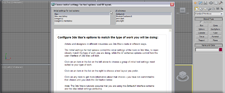 |
Use the Custom UI Switcher
This movie shows how the Custom UI & Defaults Switcher helps you quickly change your program defaults & UI scheme to suit the project you are working on. |
Difficulty
|
Recorded in: 3ds Max 2010 |
STARTING A PROJECT
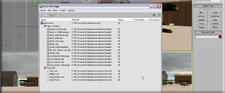 |
Work with Relative Paths
This movie shows the importance of relative paths, especially in conjunction with project folders. The proper implementation of relative paths removes all problems when transferring projects from one system to the next. |
Difficulty
|
Recorded in: 3ds Max 2010 |
SCENE MANAGEMENT
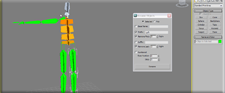 |
Use the Rename Objects Tool
This movie Shows how the Rename Object Tool can help you easily rename multiple objects using prefixes, suffixes and sequential numbers. This can be extremely valuable with objects with generic names or that were poorly named originally. |
Difficulty
|
Recorded in: 3ds Max 2010 |
 |
Use Layers
This movie shows how to use layers to manage your scene geometry. Use them like transparent overlays, and control their visibility and other properties to make your work easier. |
Difficulty
|
Recorded in: 3ds Max 2010 |
 |
Use Containers - Part 1
This movie shows how to create and use containers. Containers are helpers that let you organize scene contents into logical groups. If you come from an AutoCAD background, think of containers as “Groups” but with added functionality. |
Difficulty
|
Recorded in: 3ds Max 2010 |
 |
Use Containers - Part 2
This movie shows how to create and use containers. Containers are helpers that let you organize scene contents into logical groups. If you come from an AutoCAD background, think of containers as “Groups” but with added functionality. |
Difficulty
|
Recorded in: 3ds Max 2010 |
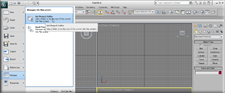 |
Create/Set a Project Folder
This movie shows how to create and/or set a project folder, so that all your assets are managed within the same location. This ensures all files attributed to the project are properly organized. It also ensures stability when transferring data from one system to another. |
Difficulty
|
Recorded in: 3ds Max 2010 |
TRANSFORMS
 |
Use Coordinate Systems
This movie shows the different Transform Coordinate Systems in 3ds Max and how & when to use them. |
Difficulty
|
Recorded in: 3ds Max 2010 |
 |
Use the Align tool
This movie shows how to use the Align tool to match the position, rotation & scale of two objects based on criteria you specify. |
Difficulty
|
Recorded in: 3ds Max 2010 |
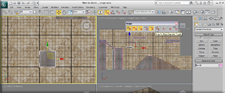 |
Use the Snaps Tools
This movie shows how to use Snap tools for accuracy when using Transforms. Snaps are most effective when used with the Move tool but can be used with other transforms as well. |
Difficulty
|
Recorded in: 3ds Max 2010 |
 |
Use the Work Pivot
This movie shows how to set & use a working pivot, when an existing object’s pivot point doesn’t suit your needs. It also shows you how to set a hotkey to make the feature faster to operate. |
Difficulty
|
Recorded in: 3ds Max 2010 |


