Thin Wall Refraction simulates the "jog," or offset effect, you find when you view part of an image through a plate of glass. For objects that model glass, such as a Box in the shape of a window pane, this map is faster, uses less memory, and provides a much better visual effect than the Reflect/Refract map.

Thin wall refraction
To assign the Thin Wall Refraction map to a material:
Alternatively, use the Slate Material Editor to wire a Thin Wall Refraction map to the material’s Refraction component.
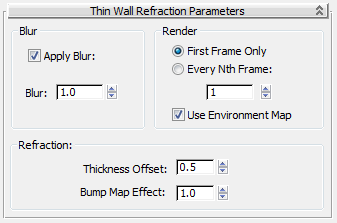
These controls are for antialiasing.
Affects the sharpness or blurriness of the generated map based on its distance from the object. The farther away the map is, the greater the blurring. Blur is primarily used to avoid aliasing. It's a good idea to use a small amount of blurring for all maps in order to avoid the scintillation or aliasing that can occur when pixel details are reduced off in the distance. Default=1.0.
These controls affect how the refraction should behave in animations.
Tells the renderer to regenerate the refracted image based on the frame rate set by the spinner.
Every single frame provides the most accurate result, but takes longest to render.
When off, environment maps are ignored by the refraction during rendering. It's useful to turn it this off when you have refractions in the scene and you're rotoscoping against a flat screen environment map. A screen environment map does not exist in 3D space the way the other environment map types do, and will not render properly. Default=on.
These controls are specific to the Thin Wall Refraction effect:
Affects the magnitude of refraction due to the presence of a bump map. This parameter multiplies the current bump map Amount in the parent material. Reduce this value to reduce the effect of the secondary refraction; increase this value to increase the effect. If there is no bump map assigned, this value has no effect. Default=1.0.
If there is unevenness in the surface of the glass, there is a secondary refraction. Thin Wall Refraction generates this secondary refraction if the material also has a bump map present. The algorithm guesses at the scaling of the secondary refraction, and can create too large an effect. If this happens, scale the effect down by reducing this value to less than one.