This material lets you directly control the radiosity properties of a material. Advanced Lighting Override is always a supplement to a base material, which can be any renderable material. The Advanced Lighting Override material has no effect on ordinary renderings. It affects the radiosity solution or light tracing.
Advanced Lighting Override has two main uses:
As the rollout for the Advanced Lighting Override material states, you don’t have to apply this material to obtain a radiosity solution, and most models will never require it.
Materials that use default settings can be highly reflective. This can lead to overexposed or washed-out radiosity solutions. In general, the best way to adjust this is to reduce the HSV Value (V) of a material color; or, for a bitmapped material, reduce the RGB Level. In some situations, Radiosity Override can improve the appearance of the radiosity solution. Examples of situations where Radiosity Override can help include color bleeding and large dark areas:
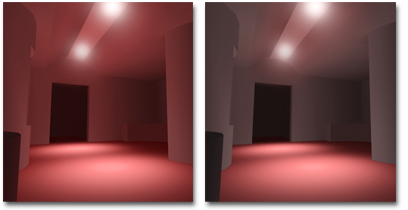
Left: Excessive bleeding of the floor color onto the walls and ceiling.
Right: Radiosity Override material reduces the floor’s reflectance, causing less bleeding.
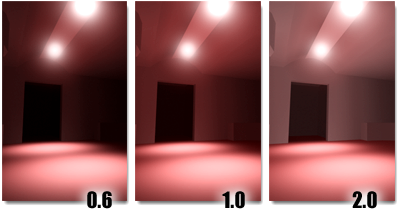
The room is lit only by spotlights pointed at the floor. Increasing reflectance of the floor brightens the entire room.
Self-illumination makes an object appear to glow in ordinary renderings, but does not contribute energy to the radiosity solution. To have radiosity processing take a self-illuminating material into account, make this material the base material of Advanced Lighting Override, then increase the value of Luminance Scale.
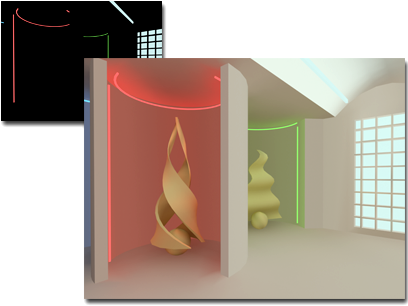
Upper left: By default, self-illuminated neon lights do not influence the scene light.
Right: Advanced Lighting Override material scales the neon lights’ Luminance so the radiosity solution can take it into account.
Luminance scale takes the Self-Illumination map into account. You can use this to model effects such as a computer monitor in a darkened room.
The Special Effects group of the Advanced Lighting Override material also has a control for adjusting the quality of the Bump map in areas of indirect lighting.
To adjust a material’s reflectance and transmittance, do either of the following:
In the Replace Material dialog, choose Keep Old Material As Sub-Material, and click OK.
Adjust the Reflectance Scale and Transmittance Scale parameters. As you do, watch the Reflectance and Transmittance display, and make sure the values are good for a radiosity solution. For example, 85 percent reflectance is about the highest that will work with radiosity. Most real-world materials have much lower reflectance.
To make a self-illuminating material emit radiosity energy, do one of the following:
In the Replace Material dialog, choose Keep Old Material As Sub-Material, and click OK.
Increase the value of Luminance Scale to have the material emit energy for radiosity processing.
Increase the value of Luminance Scale to have the material emit energy for radiosity processing.
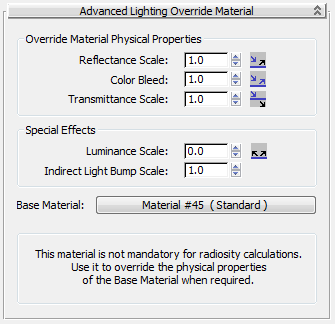
Override Material Physical Properties group
These parameters control the base material’s advanced lighting properties directly.
Increases or decreases the amount of energy the material reflects. Default=1.0.
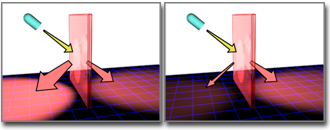
Reflectance Scale increases or decreases the energy of reflected rays.
These parameters relate to specific components in the base material.
When greater than 0, scales the self-illumination component of the base material. Use this parameter to have self-illuminating objects contribute energy to the radiosity or light-traced solution. Cannot be less than zero. Default=0.0.
Scales the effect of the base material’s Bump map in areas lit by indirect light. When this value is zero, indirectly lit areas are not affected by Bump maps. This value does not affect the Bump amount in areas where the base material is lit directly. Cannot be less than zero. Default=1.0.