SphereGizmo lets you create a sphere- or hemisphere-shaped gizmo in your scene. Clicking the SphereGizmo button displays the Sphere Gizmo Parameters rollout.
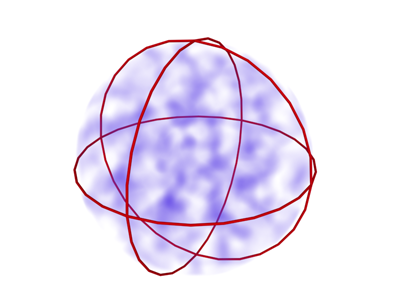
Sphere gizmo with volume fog
 Modify panel
Modify panel  Atmospheres & Effects rollout, click Add. This displays the Add Atmosphere dialog.
Atmospheres & Effects rollout, click Add. This displays the Add Atmosphere dialog.
To add an existing atmosphere:
 Modify panel
Modify panel  Atmospheres & Effects rollout, click Add. This displays the Add Atmosphere dialog.
Atmospheres & Effects rollout, click Add. This displays the Add Atmosphere dialog.
This creates a duplicate atmosphere for the apparatus. Its settings are initially identical to the atmosphere you chose. You can adjust them using Setup.
The Name and Color rollout lets you rename objects and change their wireframe color.
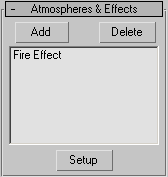
The Atmospheres & Effects rollout, available from the Modify panel, allows you to add and set up atmospheres effects directly to the gizmo.
Displays the Add Atmosphere dialog from which you can add an Atmosphere to the SphereGizmo.
Displays the Environment panel, where you can edit the highlighted effect.