When you use the File Link Manager utility to link a drawing to 3ds Max, the objects have an active link with the original drawing in AutoCAD, Autodesk Architectural Desktop, or Autodesk Revit Architecture. This means that any edit made to the drawing in AutoCAD, Architectural Desktop, or Revit can be immediately updated in 3ds Max by reloading the link.
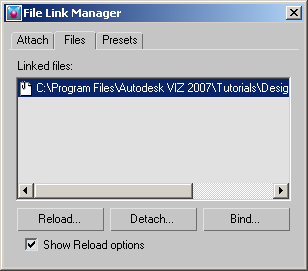
File Link Manager showing an actively linked drawing.
The red flag in the file list means the drawing has been changed in AutoCAD, Architectural Desktop, or Revit and you should click the Reload button to update the scene in 3ds Max.
The Detach button will cause the drawing file that is linked to 3ds Max to be removed from the scene and removed from the File Link Manager utility.
Clicking the Bind button will bind the drawing to 3ds Max and sever the active link with AutoCAD, Architectural Desktop, or Revit.