By adjusting coordinate parameters, you can move a map relative to the volume of the object to which it is applied.
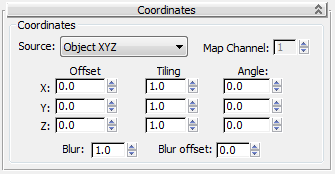
Chooses the coordinate system to use. There are four options:
See also Vertex Color Map.
When one of the map channels is set, it locks the map into position on the vertices of the object so that the map "sticks" to the object as it deforms during animation.
When an object is deforming through its own local space (for example, when it is bending or twisting), the object appears to move through the map, because it passes through the XYZ coordinates of the 3D texture.
Tiles the map pattern along the specified axis and makes the pattern narrower.
Affects the sharpness or blurriness of the map based on its distance from the view. The farther away the map is, the greater the blurring. The Blur value blurs maps in world space. Blur is primarily used to avoid aliasing.