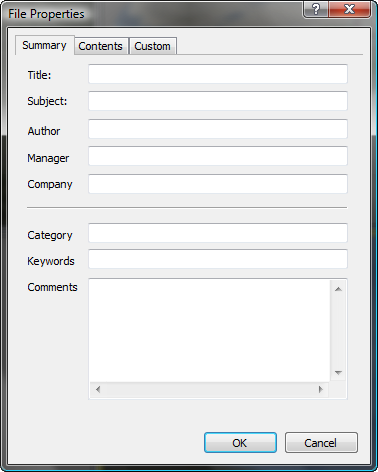File Properties allows you to enter information about a scene that can later be read by Windows NT 4.0 or later and Windows
98 or later, using a program such as Windows Explorer to view the properties of the scene file.
This information can also be used to locate scene files with the File Finder utility.
The Properties dialog comprises three tabs:
- The Summary panel displays predefined fields that are commonly used.
- The Contents panel displays scene information available after the scene had been saved.
- The Custom panel enables you to create new fields that can also be used by the File Finder utility.
Interface
Summary panel
Summary provides fields for entering information related to the saved scene. Many commonly used fields are available from
the Summary tab. If there is a field you would like that is not represented in the Summary tab you can use the Custom tab
to define new fields for information.
- Title
-
Enter the title of your scene or animation here.
- Subject
-
Enter the subject of your scene or animation here.
- Author
-
Enter the author of your scene or animation here.
- Manager
-
Enter the manager of your scene or animation here.
- Company
-
Enter the name of your company here.
- Category
-
Enter the category of your scene or animation here.
- Keywords
-
Enter keywords that identify your scene here.
- Comments
-
Enter personal comments here. Information that you add to the Description field on the Summary Info dialog will appear in the Comments field and vice-versa.
Contents panel
When a scene is saved, a summary list of everything contained in the scene is generated and displayed in the Contents tab.
If a scene has not been saved, the Contents tab remains empty.
NoteThere is currently a bug in Windows NT 4.0 that causes the information in the Contents tab to look garbled when you view a
MAX file in Windows Explorer. The problem has been corrected in Windows 98. Although the information looks garbled, it is
internally correct and the File Finder utility can still read it.
Custom panel
The Custom panel lets you create custom fields. Custom is useful when there is more information that needs to be entered into
the properties of a scene but there is no field or no room in the Summary panel.
- Name
-
Enter the name of a custom field. You can manually enter anything you want into the Name field. A drop-down list provides
commonly used field types.
- Type
-
Specifies the type of information to be entered into the Value field: choose from Text, Date, Number, and Yes or No. This
dictates the type of information to be entered into the Value field.
- Value
-
- Add
-
Adds the Custom properties entered into the Name, Type, and Value fields to the Properties list.
- Delete
-
Removes a selected Custom property from the Properties list.
- Properties
-
Displays all Custom properties entered into the scene.