The Utilities panel gives you access to a variety of utility programs. 3ds Max utilities are provided as plug-ins. 3ds Max ships with the utilities listed below. Some utilities are available from third-party developers, so your setup of 3ds Max might include utilities not described here. Look for documentation describing these additional plug-ins by choosing Help
 Additional Help.
Additional Help.
 MAXScript Help. See About MAXScript.
MAXScript Help. See About MAXScript.
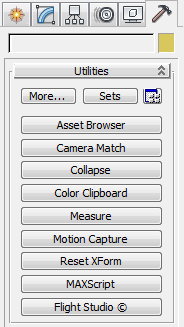
The Utilities panel contains one rollout for managing and invoking utilities. While a utility is running, additional rollouts can appear. Some utilities use a dialog rather than rollouts.
The Utilities rollout contains the following controls at the top:
 Configure Button Sets
Configure Button SetsDisplays the Configure Button Sets dialog, where you can create custom button sets of up to 32 buttons.
These buttons show a selection of utilities. Click one of these buttons to run a utility. The utility's parameters can appear in rollouts below the Utilities rollout. Some utilities use a dialog rather than rollouts.
While a utility is running, its button remains active until you click it again to turn it off and close the utility, or when you click a different utility's button.
Many utilities have a Close button that appears at the bottom of their rollout. This is another way to close a utility. If the utility controls appear in a dialog rather than a rollout, closing the dialog closes the utility.
This dialog lists all utilities that are not already displayed in current button set of the Utility rollout.
This dialog lets you create custom button sets for the Utilities panel. Once created, these utility sets are available from the Sets button on the Utilities panel.