There are two sets of color sliders in the Color Selector: the red/green/blue (RGB) set and the hue/saturation/value (HSV) set. You can use either set or both to mix a particular color. As you adjust the color sliders, their RGB and HSV numeric values appear in the spinners.
There are separate RGB and HSV spinners as light parameters.
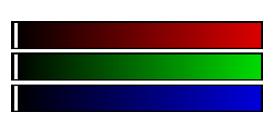
Each of the RGB sliders is a band of red, green, or blue (the primary light colors) shaded from black to the full intensity of the color. When you move any slider, it mixes with the values of the other two, and the result appears in the swatch beneath the sliders.
For example, if you move the Red slider all the way to the right (value 255) and leave the other two at the left (0), the active swatch turns red. If you then move the Green slider all the way to the right, the swatch turns yellow. If you move all three sliders to 0, the result is black; if all three are at 255, the result is white; and all three at any point of equal value produce shades of gray.
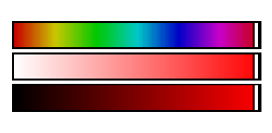
If you prefer the hue/saturation/value color system, you can use the HSV sliders to mix color. First move the Hue slider to the color band you want (if the Value and Saturation sliders are set to low values, you don't see an immediate result in the swatch). Move the Value slider to set the brightness, or intensity of the color. Move the Saturation slider to determine the purity of the color. The higher the saturation, the less gray the color.