An STL file saves object data in a format used for stereolithography. STL files have a filename extension of .stl. There is an ASCII STL format as well as a binary STL format. You can choose which to create when you export a 3ds Max scene.
STL files are generally used for purposes of rapid prototyping. A variety of methods use the STL format to construct prototypes. For example, many STL machines use a liquid polymer and harden it in small slices, creating a solid plastic model. Other STL machines use metal powder to create a model in steel. Still other machines use a special wax.
You can import and export STL files. See Exporting to STL.
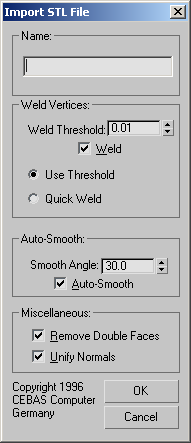
Applies smoothing groups to the geometry based on the smoothing angle set by the smooth angle spinner. Edges between faces that have an angle between them that is greater than the specified smoothing angle will appear faceted in the rendered image. Edges between faces that are below the specified angle are smoothed
Forces the normals of all faces on each object to face the same way (usually out). If, when you render your scene, the face normals are pointing in the wrong direction, use the Normal modifier to flip them. For best results, leave this box turned on.