 Command entry:
Command entry: 
Create panel


(Geometry)

Choose Particle Systems from the drop-down list.

Object Type rollout

PCloud
 Command entry:
Command entry:Create menu

Particles

PCloud
Use the PCloud (or Particle Cloud) particle system when you want a "cloud" of particles that fill a specific volume. PCloud
can provide a flock of birds, a starfield, or a troupe of soldiers marching over terrain.
You can confine the particles using basic supplied volumes of a box, sphere, or cylinder, or you can use any renderable object
in the scene as a volume as long as that object has depth. Two-dimensional objects do not work with PCloud.
TipThere is no automatic way to hide the object chosen as the object-based emitter. Hide it by using Hide Selected on the Display
panel, or by applying a Hide key in Track View.
Procedures
To create a particle cloud:
- On the
 Create panel, make sure
Create panel, make sure  (Geometry) is active and Particle Systems is chosen in the object category list, then click PCloud.
(Geometry) is active and Particle Systems is chosen in the object category list, then click PCloud.
- Drag in a viewport to create the PCloud emitter; see Creating a Particle Emitter.
Adding a PCloud emitter works the same way as creating a box primitive: First drag out the length and width, then release
the mouse button and move the mouse vertically to set the height, and then click to finish.
The emitter appears with a letter "C" representing the particle cloud.
- Adjust the various parameters on the command panel.
Interface
This section describes the Object-Based Emitter, Particle Formation, and Display Icon groups in the Basic Parameters rollout,
and the Particle Motion group in the Particle Generation rollout. These are the only controls unique to PCloud. The other
PCloud rollouts and their contents are identical with those in Particle Array, except that Object Fragments and associated
settings are not available on the Particle Type rollout. See PArray for details or choose from the following list for rollout information.
Particle Generation Rollout (PArray)
Particle Type Rollout (PArray)
Rotation and Collision Rollout (PArray)
Object Motion Inheritance Rollout (PArray)
Bubble Motion Rollout (PArray)
Particle Spawn Rollout (PArray)
Load/Save Presets Rollout (PArray)
Object-Based Emitter group
This button lets you select a renderable mesh object to use as a particle emitter. This object is used only when the Object-Based
Emitter option is chosen in the Particle Formation group.
- Pick Object
-
Click this, and then select a renderable mesh object to be used as a custom emitter.
- Object
-
Displays the name of the picked object.
Particle Formation group
These options let you specify the shape of the emitter.
- Box Emitter
-
Chooses a box-shaped emitter.
- Sphere Emitter
-
Chooses a sphere-shaped emitter.
- Cylinder Emitter
-
Chooses a cylindrical emitter.
- Object-Based Emitter
-
Chooses the object selected in the Object-Based Emitter group.
NoteWith regard to animation of the object-based emitter, the particles will properly fill a deformed object at frame 0, but they
can't stay with the emitter while it's moving. If the emitter moves in a straight line, this can give the appearance of the
cloud moving with the emitter.
Display Icon group
These options let you adjust the dimensions of the emitter icon when a custom object is not used as an emitter. When a custom
object is used you can still resize the "Fill" icon using these options.
- Rad/Len
-
Adjusts the radius of a spherical or cylindrical icon, and the length of a box icon.
- Width
-
Sets the width of a box emitter.
- Height
-
Sets the height of a box or cylindrical emitter.
- Emitter Hidden
-
Particle Generation rollout > Particle Motion group
- Speed
-
The speed of the particle at birth along the normal, in units per frame.
NoteFor the correct volume effect, Speed should be set to 0.
- Variation
-
Applies a percentage of variation to the speed of emission for each particle.
- Random Direction
-
One of three options that affect the direction of the particles. This option emits particles in random directions.
- Direction Vector
-
Specifies the direction of the particles by a vector defined by the three X, Y, and Z spinners.
- X/Y/Z
-
Displays the particle direction vectors.
- Reference Object
-
Emits particles in the direction of the local Z axis of a specified object.
- Object
-
Displays the name of the picked object.
- Pick Object
-
Click this, and then select an object in the scene to use as a reference object. This button is available only when you choose
Reference Object.
- Variation
-
Applies a percentage of variation to the direction when you choose either the Direction Vector or Reference Object option.
This spinner is unavailable and has no effect when you choose Random Direction.
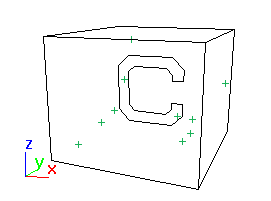
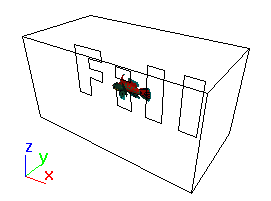

 Create panel, make sure
Create panel, make sure  (Geometry) is active and Particle Systems is chosen in the object category list, then click PCloud.
(Geometry) is active and Particle Systems is chosen in the object category list, then click PCloud.