Choosing “mental ray Shadow Map” as the shadow type tells the mental ray renderer to generate shadows using the mental ray shadow-map algorithm.
The scanline renderer does not support “mental ray Shadow Map” shadows. When it encounters a light with this shadow type, it doesn’t generate shadows for this light.
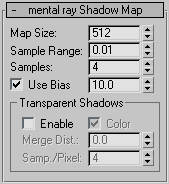
When greater than zero, generates soft-edged shadows. This value specifies the area of the map to soften, by removing portions of the map as specified by Samples. Default=0.0.
If you set Sample Range to be greater than zero, you must also set Samples to be greater than zero, to obtain a soft shadow effect.
Directional lights require Sample Range to have a greater value than spotlights require.
When on, changes the shadow bias. Increasing the value moves the shadow farther away from the shadow casting object. Default=10.
The minimum distance between two surfaces for them to be considered “distinct.” If two surfaces are closer than this value, the shadow map treats them as a single surface. When set to 0.0, the mental ray renderer automatically calculates a distance value to use. Default=0.0 (automatic).
Larger Merge Distance values reduce memory consumption, but can reduce shadow quality. Low Merge Distance values increase memory consumption and slow down rendering speed.
The number of samples used to generate a pixel in the shadow map. Higher values increase the quality and detail of the shadow, at a cost of render time. Default=5.
If a mapped shadow appears to be aliased, increase the value of Samples/Pixel. This setting is especially useful when shadows are cast by finely detailed geometry.