Certain types of shaders such as surface materials, textures, and volume shaders, allow you to create arrays of lights called light lists. These light lists let you specify which lights in the scene will contribute illumination to the shader's effect. Many of the shaders in the mental ray category make use of light lists.
Essentially, the list list associates lights to a material. The material then applies the illumination from these lights to the shaded surface of the object to which it is applied (if the material is shared, all objects that share it are illuminated by the lights in the light list).
When the light list is not used, the light-object relationship is no longer driven by the material, instead lights can be associated to objects in your scene using the selective light property. If an object has no specific light associations, then it is illuminated by all of the lights in your scene (which is the default behavior). For more information, see Using Selective Lights.
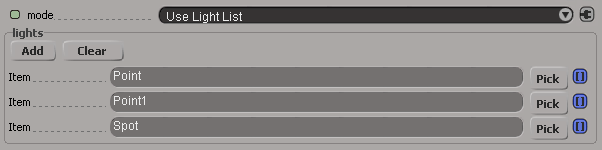
The light list mode controls how the lights defined in the light list are used for illumination. The modes are as follows:
Use Light List: Enables the light list. In this case, the illumination is done using all the lights in the light list.
Inclusive Light List: Enables the light list in inclusive mode. In this case, the illumination would also be evaluated for all lights in a group.
Note that currently, Softimage does not push light groups to mental ray and, therefore, the Inclusive Light List mode behaves the same as the Use Light List mode.
Exclusive Light List: Enables the light list in exclusive mode. In this case, all lights except the ones specified in the light list are used for illumination.
Ignore Light List: Disables the light list. In this case, objects are illuminated by their associated lights (if defined), otherwise all of the lights in the scene are used.
 Except where otherwise noted, this work is licensed under a Creative Commons Attribution-NonCommercial-ShareAlike 3.0 Unported License
Except where otherwise noted, this work is licensed under a Creative Commons Attribution-NonCommercial-ShareAlike 3.0 Unported License