Turn the display for a paint layer on or off to avoid accidentally modifying it or to see how the model appears without the paint from that layer.
If you want to change the opacity of a paint layer, see Change the opacity of a paint layer.
 ) next to each layer you want to hide.
) next to each layer you want to hide.
Solid dots display for visible layers, and hollow dots display for invisible layers.
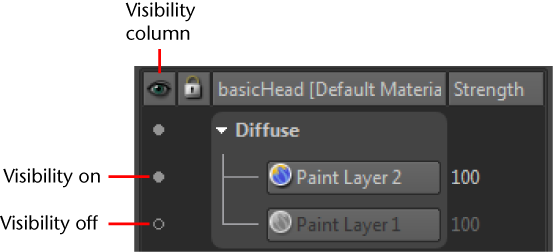
Setting which layers are visible is important for tasks such as merging paint layers, when only visible paint layers are merged. See Merge paint layers.
 Except where otherwise noted, this work is licensed under a Creative Commons Attribution-NonCommercial-ShareAlike 3.0 Unported License
Except where otherwise noted, this work is licensed under a Creative Commons Attribution-NonCommercial-ShareAlike 3.0 Unported License