When you save a model, Mudbox automatically saves any paint layers in the same directory as your .mud file. The paint layers are saved in a subdirectory with the same name as your .mud file with a -files extension (for example, <filename>-files).
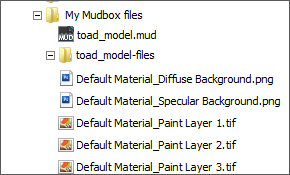
Exporting paint layers can be useful, for example, if you want to further edit or enhance the image in an image editing application, or convert the paint layer into another file format. For a list of supported image formats, see Paint file formats and color bit depth. You can export the image from any paint layer and save it in any paint layer format that Mudbox supports, including Ptex. You can export a single paint layer, export all layers for a particular model, or export all paint layers in the scene.
If you export your model using the FBX file format, any paint layers are saved in the same directory as your FBX file in a subdirectory with the same name as your FBX file with a .fbx-files extension (for example, <filename>.fbx-files).
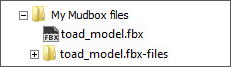
For models with UVs, Mudbox saves one image for each paint layer by default, unless multiple UV tiles exist. In that case, Mudbox saves one image per UV tile. In addition, a background image that represents the background color for each channel (diffuse, specular, gloss) is saved to the files subdirectory.
For models set up for Ptex, Ptex textures are stored by default as .tiffs and not as Ptex files in the <filename>-files directory. If your pipeline requires Ptex textures, you can set Mudbox to automatically extract and save Ptex paint textures instead, although this does slow the process of saving your .mud files with painted Ptex models.
To have Mudbox automatically extract and save Ptex paint textures
The next time you save the scene, the paint layers are saved as Ptex files in the associated <filename>-files folder.
To export a single paint layer
 ), and select Export Selected.
), and select Export Selected.
To export all paint layers for an active or selected model
All paint layers for the selected model are saved in the directory you specified in the Export All Paint Layers window. By default, layers are saved to your Data directory.
(Using the $O wildcard character appends the object name to each paint layer file name.)
All paint layers in the scene are saved using the file naming convention and the directory you specified in the Export All Paint Layers window.