The Video Compression dialog appears when you select AVI, click the Render button in the Render window.
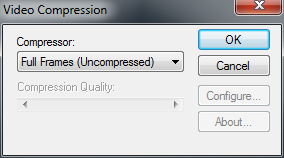
Video Compression dialog
The Video Compression dialog contains a menu with different file formats to which you can output your file. Compression types have hardware/operating system dependencies.
A Compression Quality slider appears when you use certain output formats.
Use this slider to adjust the amount of compression used when the file is output to this format, with 100 being maximum compression and minimum image quality, and 0 being minimum compression and maximum image quality.
The Configure button is activated when you select certain compression formats.
Click Configure to display a Configuration window. Depending on the compression standard used, the Configure window shows different settings related to the compression format. For further information, consult the documentation that accompanies the compression format.
 Except where otherwise noted, this work is licensed under a Creative Commons Attribution-NonCommercial-ShareAlike 3.0 Unported License
Except where otherwise noted, this work is licensed under a Creative Commons Attribution-NonCommercial-ShareAlike 3.0 Unported License