
To have nHair that collides with a surface, such as character's head or body geometry, create the hair system on polygonal surfaces. You can then convert the polygon object to a Nucleus passive collision object. See nDynamic Collisions.
You can create nHair on NURBS surfaces, but for nHair to collide with other Nucleus objects, you must:
When you create an nHair system on polygon objects, you can choose to place the hair follicles according to the object's UV set map or on selected faces.
In the Create Hair Options window, you can turn on the Grid option to place the hair system follicles along the UV coordinates of the object's surface. The Grid option populates the entire surface with follicles according to the specified U count and V count values. A Randomization setting lets you specify a randomization value for the placement of follicles along the U and V directions.
For best results, the UVs on the surface should not overlap and fit between 0 and 1. Automatic mapping is a quick way to achieve this. (See Automatic UV mapping .) You can also choose which UV set you want to use. See Select which UV set to use for Hair (polygons only).You can also use the Paint Hair Follicles tool to add hair follicles to a surface. This tool lets you paint areas of your surface for follicle and passive follicle placement. You can also use the tool to delete hair follicles. See Create nHair using UV sets.
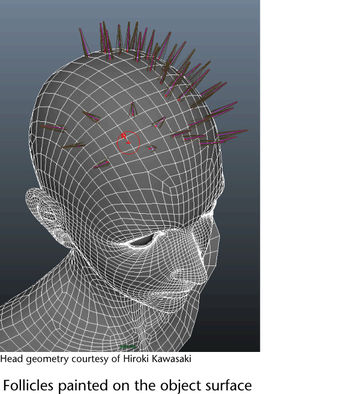
Using the At selected surface points/faces option in the Create Hair Options window, you can create an nHair system on selected polygon faces or NURBS surface points. This option lets you place hair follicles on selected faces only. To adjust the placement of follicles after creating the hair system, use nHair > Randomize Follicles to add randomization values to the follicle locations. See Create nHair on components.
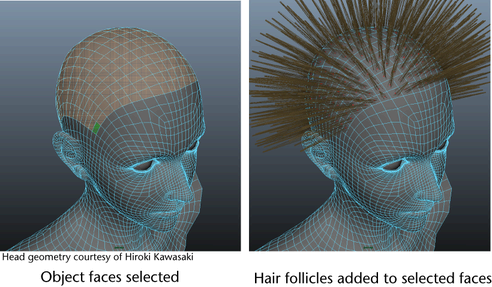
Before creating nHair on a surface, determine which renderer are using as this affects which hair output you select: NURBS curves or Paint Effects. For more information about the differing outputs and what to consider when selecting an output, see nHair Output and nHair > Create Hair.
When you first create hair, the hair appears perpendicular (normal) from the surface. The hair is displayed by default in the Current Position. Before editing the hair, change to either the Start Position or Rest Position. Do not edit hair in the Current Position. See Choose which hair curves to display.
If you created or painted hair with Output set to NURBS Curves, a hairSystemShape node is created. This node contains all the attributes that define the look and behavior of the hair.
If you created or painted hair with Output set to Paint Effects, an additional pfxHair node is created.
If the hair appears to start “off” the surface, you can paint the Surface Inset attribute. See nHair > Paint Hair Follicles.
When an existing hair system node is selected with the surface(s) on which you create nHair, the newly created hair becomes part of the existing hair system. If you create hair twice on the same surface with the same settings (with Randomization set to 0), no new hairs are created. Instead, you can double the UV count. Then, new hairs are inserted on a double resolution grid with the new hairs occurring between the existing hairs (every odd new hair is rejected).
 Except where otherwise noted, this work is licensed under a Creative Commons Attribution-NonCommercial-ShareAlike 3.0 Unported License
Except where otherwise noted, this work is licensed under a Creative Commons Attribution-NonCommercial-ShareAlike 3.0 Unported License