Go to: Synopsis. Return value. Flags. Python examples.
confirmDialog([annotation=string], [backgroundColor=[float, float, float]], [button=string], [cancelButton=string], [defaultButton=string], [dismissString=string], [icon=string], [message=string], [messageAlign=string], [parent=string], [title=string])
Note: Strings representing object names and arguments must be separated by commas. This is not depicted in the synopsis.
confirmDialog is undoable, NOT queryable, and NOT editable.
The confirmDialog command creates a modal dialog with a message to the
user and a variable number of buttons to dismiss the dialog. The
dialog is dismissed when the user presses any button or chooses the
close item from the window menu. In the case where a button is
pressed then the name of the button selected is returned. If the
dialog is dismissed via the close item then the string returned is
specified by the dismissString flag.
The default behaviour when no arguments are specified is to create an
empty single button dialog.
| string | Indicates how the dialog was dismissed. If a button is
pressed then the label of the button is returned. If the dialog is
closed then the value for the flag dismissString is
returned. |
annotation, backgroundColor, button, cancelButton, defaultButton, dismissString, icon, message, messageAlign, parent, title
| Long name (short name) |
Argument types |
Properties |
title(t)
|
string
|

|
|
|
message(m)
|
string
|

|
|
The message text appearing in the dialog.
|
|
messageAlign(ma)
|
string
|

|
|
Align the message left, center, or right.
|
|
button(b)
|
string
|
 
|
|
Create a button with the given string as it's text.
|
|
defaultButton(db)
|
string
|

|
|
The default button is activated by pressing the enter key.
Note that this flag does not create a button, it simply indicates
which button created via the button flag shall respond
to the enter key.
|
|
cancelButton(cb)
|
string
|

|
|
The cancel button is activated by pressing the escape key.
Note that this flag does not create a button, it simply indicates
which button created via the button flag shall respond
to the escape key.
|
|
dismissString(ds)
|
string
|

|
|
The string returned when the user selects the 'Close' item
from the Window Manager menu. If this flag is not set then the
string "dismiss" is returned.
|
|
annotation(ann)
|
string
|
 
|
|
set the annotation for the buttons
|
|
parent(p)
|
string
|

|
|
Specify the parent window for the dialog. The dialog will
be centered on this window and raise and lower with it's parent.
By default, the dialog is not parented to a particular window and
is simply centered on the screen.
|
|
backgroundColor(bgc)
|
[float, float, float]
|

|
|
The background color of the dialog. The arguments correspond
to the red, green, and blue color components. Each component ranges
in value from 0.0 to 1.0. (Windows only flag)
|
|
icon(icn)
|
string
|

|
|
The user can specify one of the four standard icons -- "question", "information", "warning" and "critical". The question icon indicates that the messsage is asking a question. The information icon indicates that the message is nothing out of the ordinary. The warning icon indicates that the message is a warning, but can be dealt with. The critical icon indicates that the message represents a critical problem.
When no icon flag is present, we assume the user does not want to
include any icon in the confirm dialog.
|
|
 Flag can appear in Create mode of command
Flag can appear in Create mode of command
|
 Flag can appear in Edit mode of command
Flag can appear in Edit mode of command
|
 Flag can appear in Query mode of command
Flag can appear in Query mode of command
|
 Flag can have multiple arguments, passed either as a tuple or a list.
Flag can have multiple arguments, passed either as a tuple or a list.
|
import maya.cmds as cmds
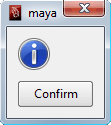 # Create an empty single button dialog.
#
cmds.confirmDialog()
# Create an empty single button dialog.
#
cmds.confirmDialog()
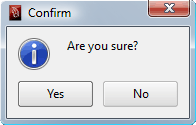 # Create a basic Yes/No dialog.
#
cmds.confirmDialog( title='Confirm', message='Are you sure?', button=['Yes','No'], defaultButton='Yes', cancelButton='No', dismissString='No' )
# Create a basic Yes/No dialog.
#
cmds.confirmDialog( title='Confirm', message='Are you sure?', button=['Yes','No'], defaultButton='Yes', cancelButton='No', dismissString='No' )
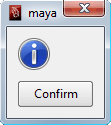 # Create an empty single button dialog.
#
cmds.confirmDialog()
# Create an empty single button dialog.
#
cmds.confirmDialog()
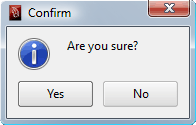 # Create a basic Yes/No dialog.
#
cmds.confirmDialog( title='Confirm', message='Are you sure?', button=['Yes','No'], defaultButton='Yes', cancelButton='No', dismissString='No' )
# Create a basic Yes/No dialog.
#
cmds.confirmDialog( title='Confirm', message='Are you sure?', button=['Yes','No'], defaultButton='Yes', cancelButton='No', dismissString='No' )