Lets you create individual polygons by placing vertices in the scene view.
These are the options for the Create Polygon Tool. You can set these options before you create your polygon, or change the options as you work.
Specifies the number of Divisions that are distributed along the edges of the polygon being created. The default is 1. Extra vertices are created along the edges. You can manipulate these vertices in subsequent operations.
Setting the Divisions option is not the same as subdividing a polygons using Edit Mesh > Add Divisions. Divisions makes the polygon n-sided. Using the Add Division operation creates new faces by default. To create new vertices, you have to specifically subdivide the edges only (see Divide polygon edges for details).
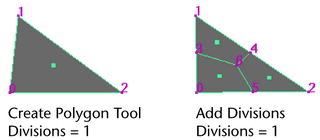
Specifies the number of vertices required for the new polygon. The default value is 4, which creates four-sided polygons (quads). When set to 3, the tool will create three-sided polygons (triangles). The polygon closes automatically after you place the number of points specified in the option and you can continue to click to create new polygons in the view without re-selecting the tool.
By default, any faces you add using the Create Polygon Tool lie in the same plane as the polygonal mesh you append to. Turn off Keep new faces planar if you want to append polygons in another plane.
When you turn on or off Keep new faces planar, Maya also turns on or off the same setting under Edit Mesh > Append to Polygon Tool. The setting is saved to the preferences file when you exit Maya. It applies to all new objects until you change the setting.
Specifies how UV texture coordinates (UVs) are created for the new polygon. Three settings are possible: Normalize, Unitize, and None.
When Normalize is selected, the texture coordinates are scaled to fit into the 0 to 1 range of the UV texture space, maintaining the original shape of the UV face. For more information see Edit UVs > Normalize.
When Unitize is selected, the texture coordinates are placed on the corners and boundary of the 0 to 1 texture space. A polygon with three vertices will have a triangular UV texture map (with sides of equal length), while a polygon with more than three vertices will have a square UV texture map. For more information see Edit UVs > Normalize.
See the Mapping UVs guide for more information about UVs.
These additional attributes are specific to the polyCreateFace node and can be edited from within the Attribute Editor.
These values represent the position of the vertices you placed when appending to the polygon. For example, if you placed three vertices (as in the example of the Attribute Editor), only three sets of values display. Change these values if you want to move the vertices and change the shape of the appended polygon.