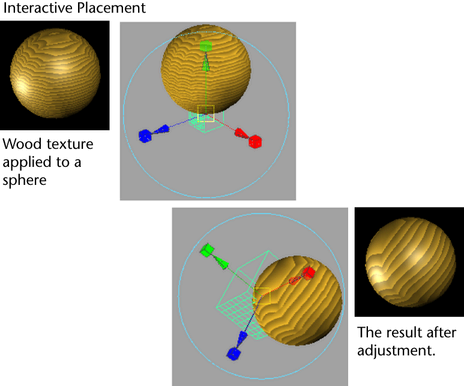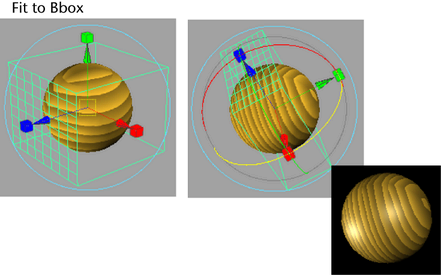For more information about texture positioning the place3dTexture node, see 3D texture positioning.
To use the 3D placement manipulator
- Assign a 3D texture to a surface.
The texture’s place3dTexture node (swatch) appears in and a manipulator appears in the view panel.
- Double-click the node to open the .
- Select the (see Interactive Placement) to reposition the 3d texture to show the placement manipulator. (This tool similar to a combined version of the move, scale,
and rotate tool.)
To use the option
- Assign a 3D texture to a surface.
The texture’s place3dTexture node (swatch) appears in and a manipulator appears in the view panel.
- Double-click the node to open the .
- Select the to reposition the 3d texture. This causes the 3D texture to be scaled, moved, rotated as necessary to the assigned object’s
bounding box.
Tip
You can also use Maya’s transform tools to position the manipulator.